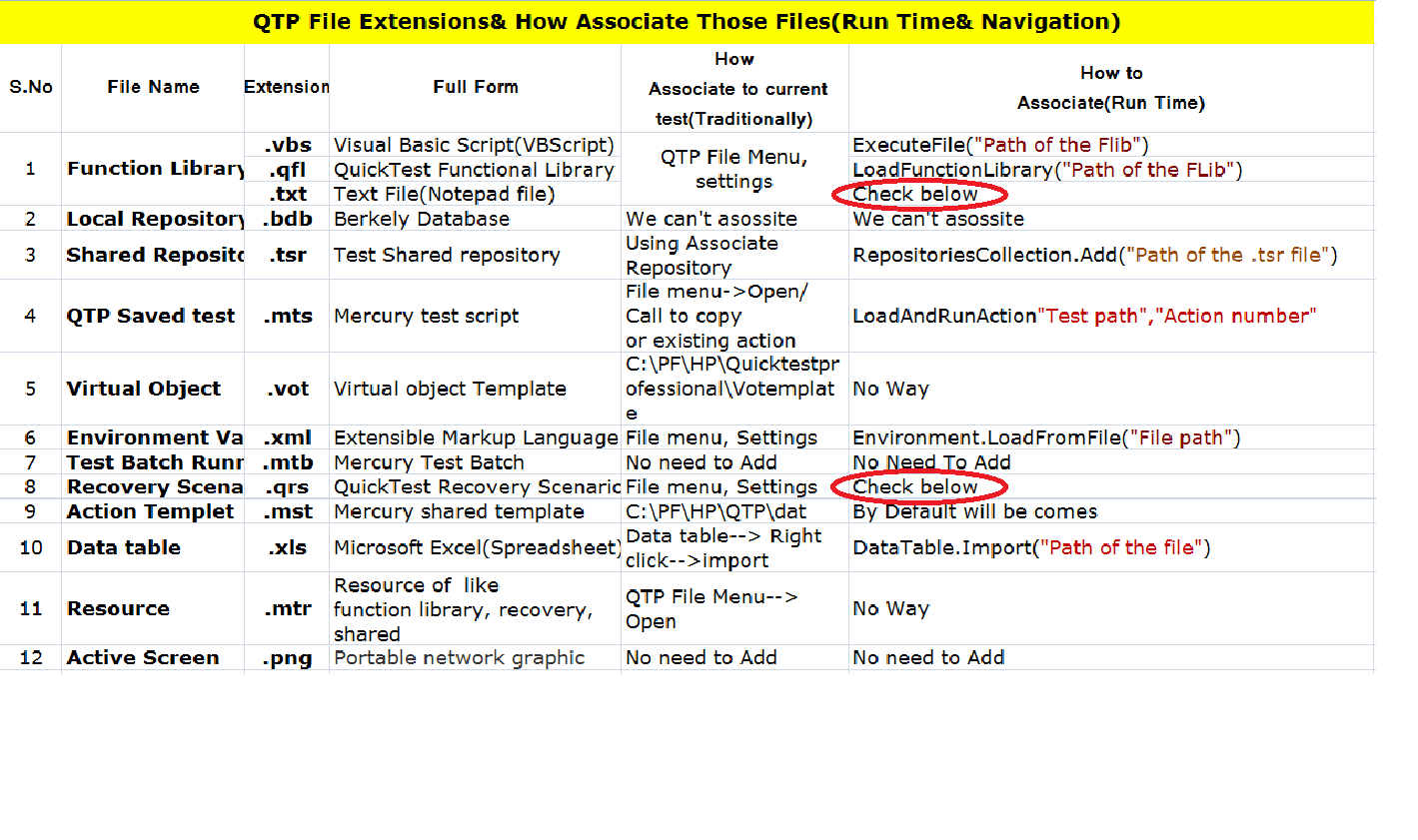Hi Friends, I noticed much more comments on the Forums& Other sites, Those are, Why QTP showing error, How to start recording,.......Etc. For that i would like to share some information for freshers. It is not only for freshers, But also for experienced people. Even well known people also some times doing some mistakes. So try to fallow below 6 Rules. To avoid the QTP run time exceptions(errors).
2) Open the SUT manually, Then start QTP Recording
SUT= Software Under Test
3) You should record on the opened SUT only
4) While recording, Try to avoid Key Board shortcuts
like Tab, Enter, Backspace....Etc
5) Before starting the test script execution, Make sure application status
Application status means where we started the recording, That state
6) While executing the script, we should arrange One Appropriate application Only.